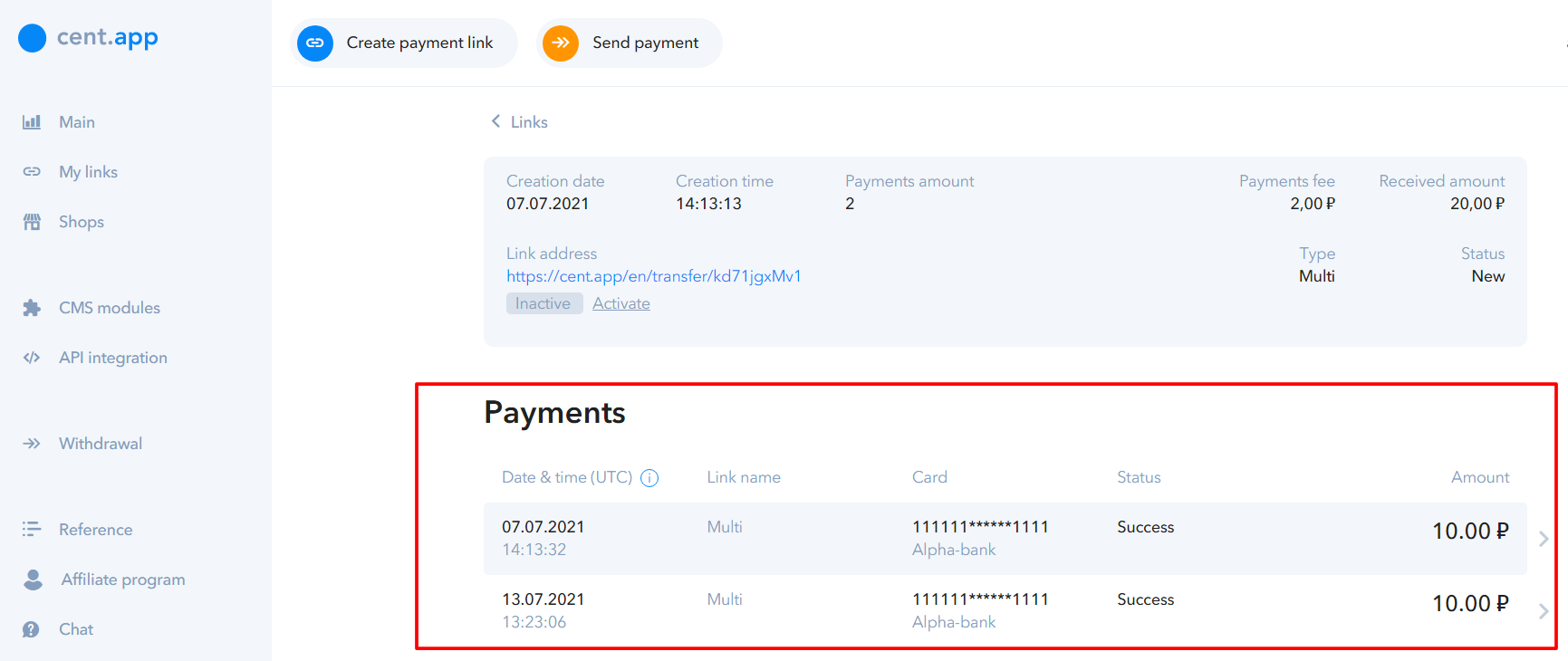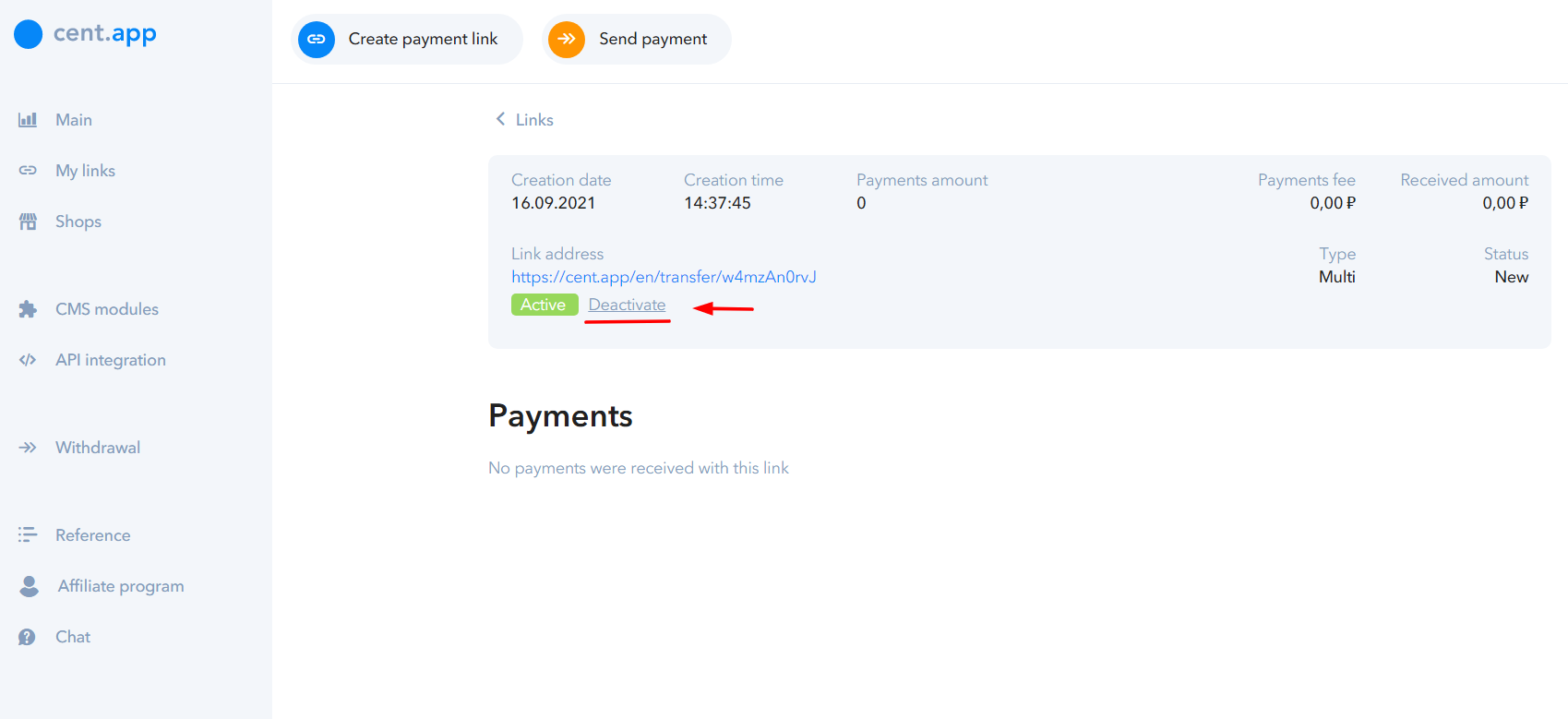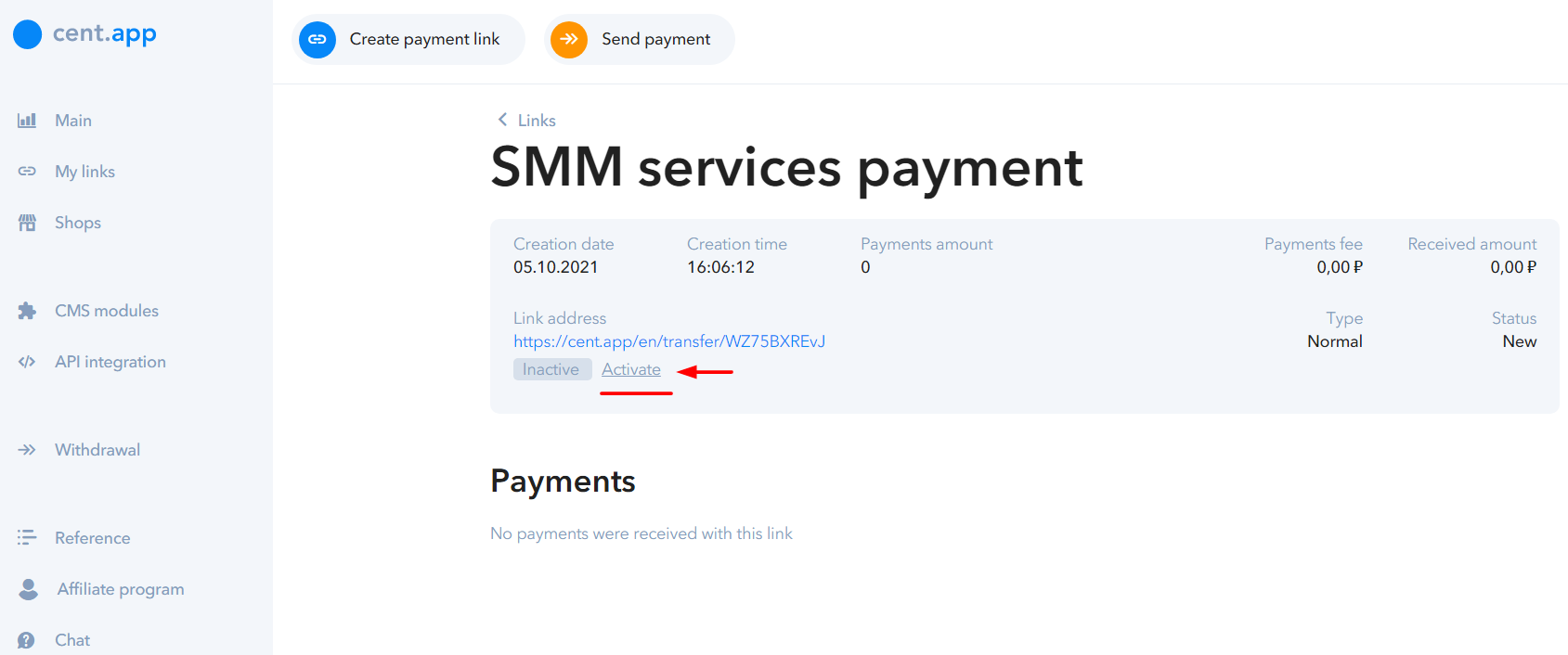How to create a payment link?

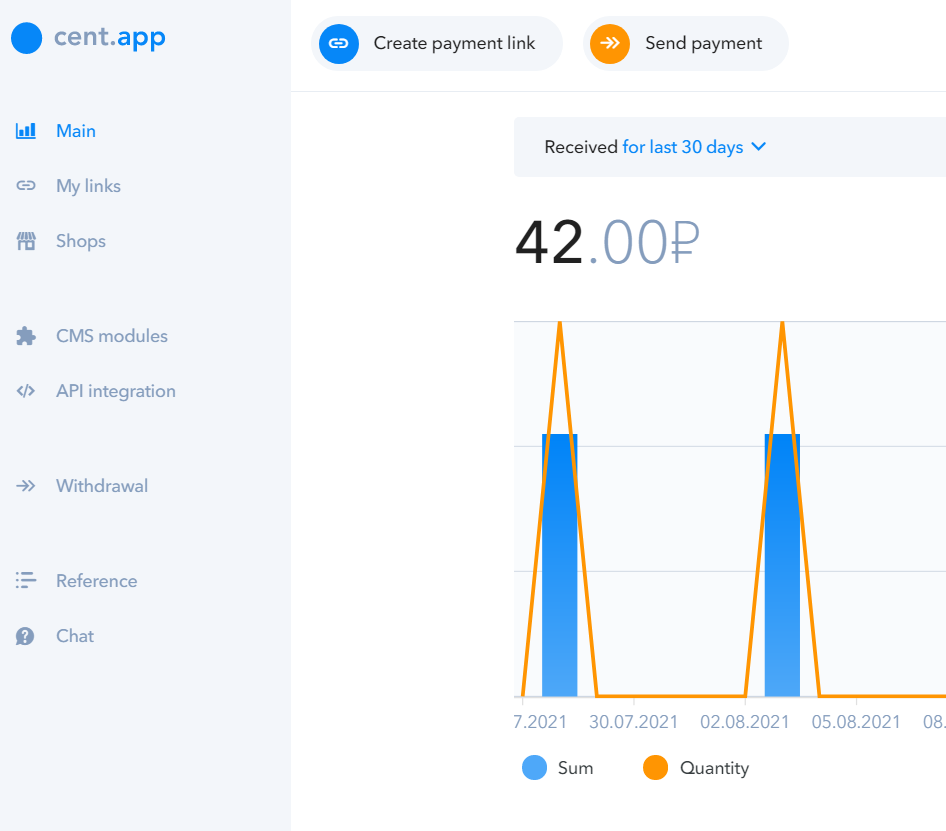
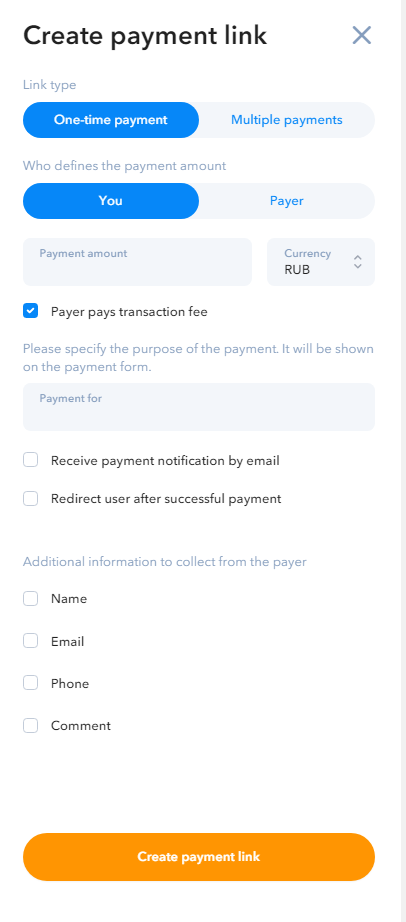
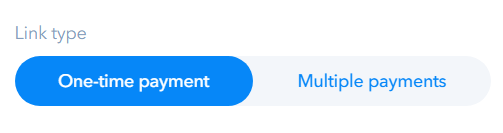
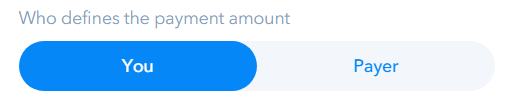


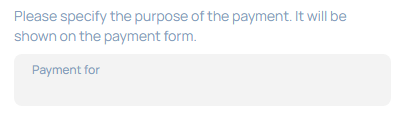
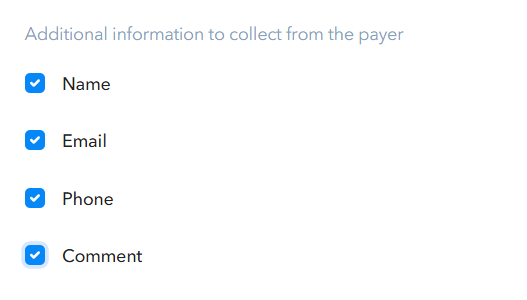

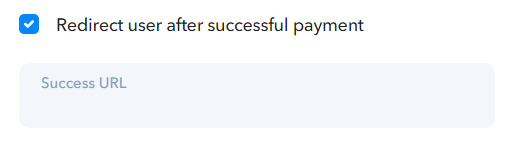
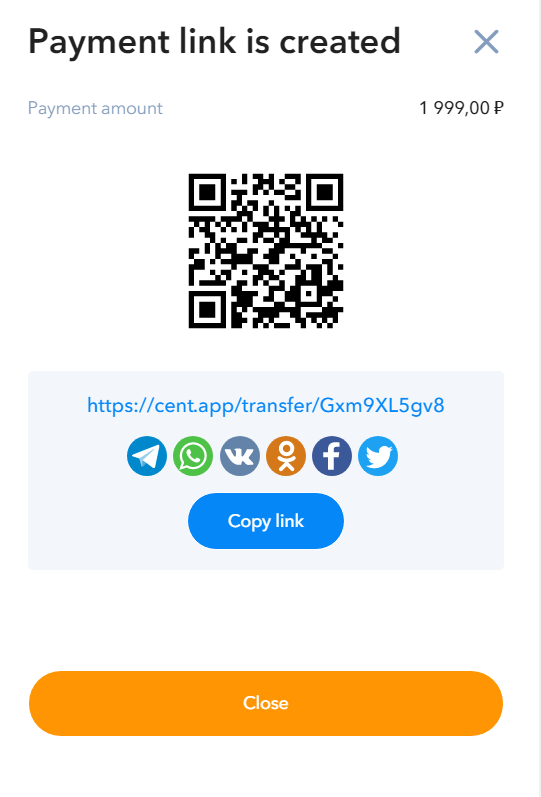
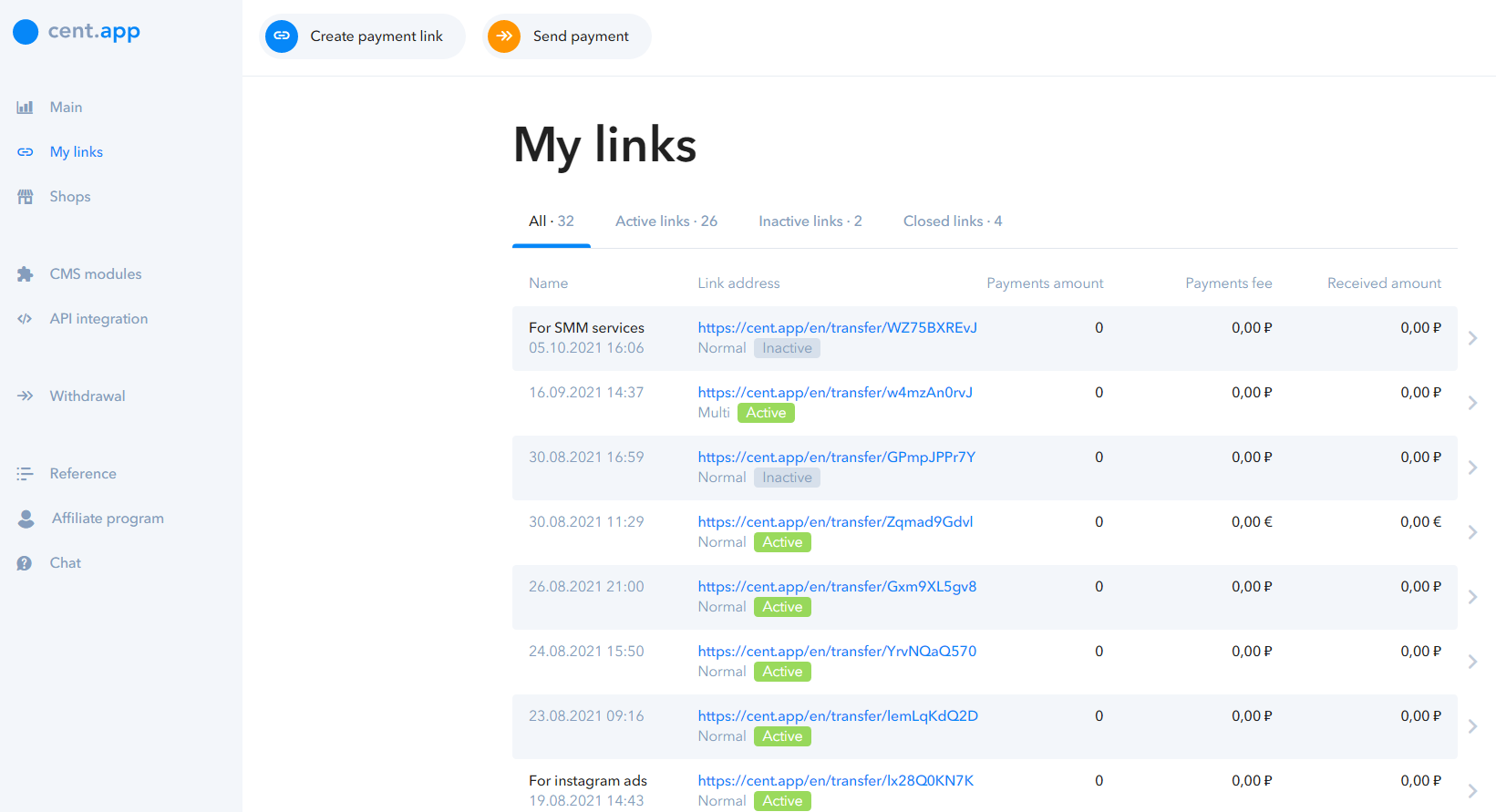
To see what payments were made using Closed or Active Multi links, click on the link you're interested in, in My Links. Unlimited number of payments can be done using the Multi links, and only one payment via normal links.